How to make a blogger account. How to create account on blogger. How to make account on blogger.How create blogger account. How create blog account.
A thorough explanation of how to start a blog using Blogger for beginners
Blogger is a blogging service provided by Google. If you have a domain that has already been acquired, you can set up your own domain for free and use it. In this article, we will explain how to start a blog using the Blogger service, such as how to open Blogger, initial settings, and how to post an article on the blog, so that even beginners can easily understand.
Start a new Blogger blog
I will explain how to open a new Blogger blog. You don't need to register as a member to use Blogger, but you do need a Google account. ( For how to get a Google account
Please access the following URL.・ttps://www.blogger.com/
Click "Login" in the upper right corner of the screen.
The login screen for your Google account appears. Log in with the Google account you use with Blogger.
After logging in, you will be prompted to specify the title of the blog to be created.
After entering the name, click "Next".
Next, enter the host name of the blog URL to be created. A host name already in use by another user cannot be used. Click "Next" when you have finished entering the information.
Next, enter the author's name that will be displayed on the blog. displayed as a profile. Click "Finish" when you have finished entering the information.
You have finished creating your blog.
The blog management screen is displayed. From the management screen, you can post new articles and set up your blog. If even one Blogger blog is created, the management screen will be displayed when you access the Blogger URL from the next time.
View created blogs
When you create a blog, it is public by default and can be viewed by anyone. Access the URL you specified when creating the blog from your browser.
From the blog management screen, you can also display the blog by clicking "Blog display" displayed at the bottom of the menu displayed on the left.
Post an article on your blog
Let's take a look at how to create and post a new article. Click "New Post" on the left side of the screen.
A screen to create a new article will appear.
Enter the title of the article in the red frame, and the text of the article in the blue frame.
When you have finished creating your article, click Publish in the upper right corner of the screen.
If you are happy to post and publish the article, click "Confirm".
Article has been published.
When you display the blog, you can see that the article you posted earlier is displayed on the blog.
Change blog public/private
Blogs you create are public by default. If you want to make it private instead of public, click "Settings" displayed on the left side of the management screen.
The blog setting screen is displayed.
To change your blog's public/private settings, click "Reader Permissions" under "Permissions."
Change blog theme
Blogger comes with several pre-made themes that set the look of your blog. To change the blog theme, click "Theme" on the left side of the management screen.
screen for changing the theme of the blog will be displayed.
If you find a theme you like, click it once.
Themes are displayed slightly larger. To apply this theme, click "Apply" below the theme.
A new theme has been applied to your blog.
When you display the blog, you can confirm that the theme set earlier is reflected.
The screen displayed differs depending on whether the Google account you are using uses Google+ or not. In this case, we used a Google account that uses Google+, so it is displayed as above.
By associating Blogger with your Google+ profile, you will be able to share articles posted on Blogger on Google+ and use Google+ comments in the comment field. Instead, the article will be posted with the name set in the Google+ profile, so if the Google+ profile is set with the real name, the article will be posted with the real name. If you want to set a handle for Blogger, don't associate it.
You can also associate Blogger with your Google+ profile later. The default settings are associated, but this time we will cancel the association. Click the link that says "Switch to a restricted Blogger profile".The login screen is displayed on the right side of the screen. Enter the email address and password of the Google account you used when you created your Blogger account, and click the login button. You will see your Blogger dashboard.
The following screen will appear in the browser, so click Login. If you log in to Google with the email address you want to add here, the following screen will appear. If you approve the introduction email, the account addition is complete.
*If you are logged in with a different Google account on Google Chrome, it may not work. At that time, opening Gmail in another browser and executing the above may work.Here, if you recheck the setting screen from the account you originally registered with Blogger, the account you just invited has been added. However, in this state, the added account is not an "administrator" but a "contributor", and there are restrictions on blog operations.Make the added account an administrator
I eplained how to start a blog using the Blogger service, such as how to open a blog using Blogger, the initial settings, and how to post an article on the blog, so that even beginners can easily understand.

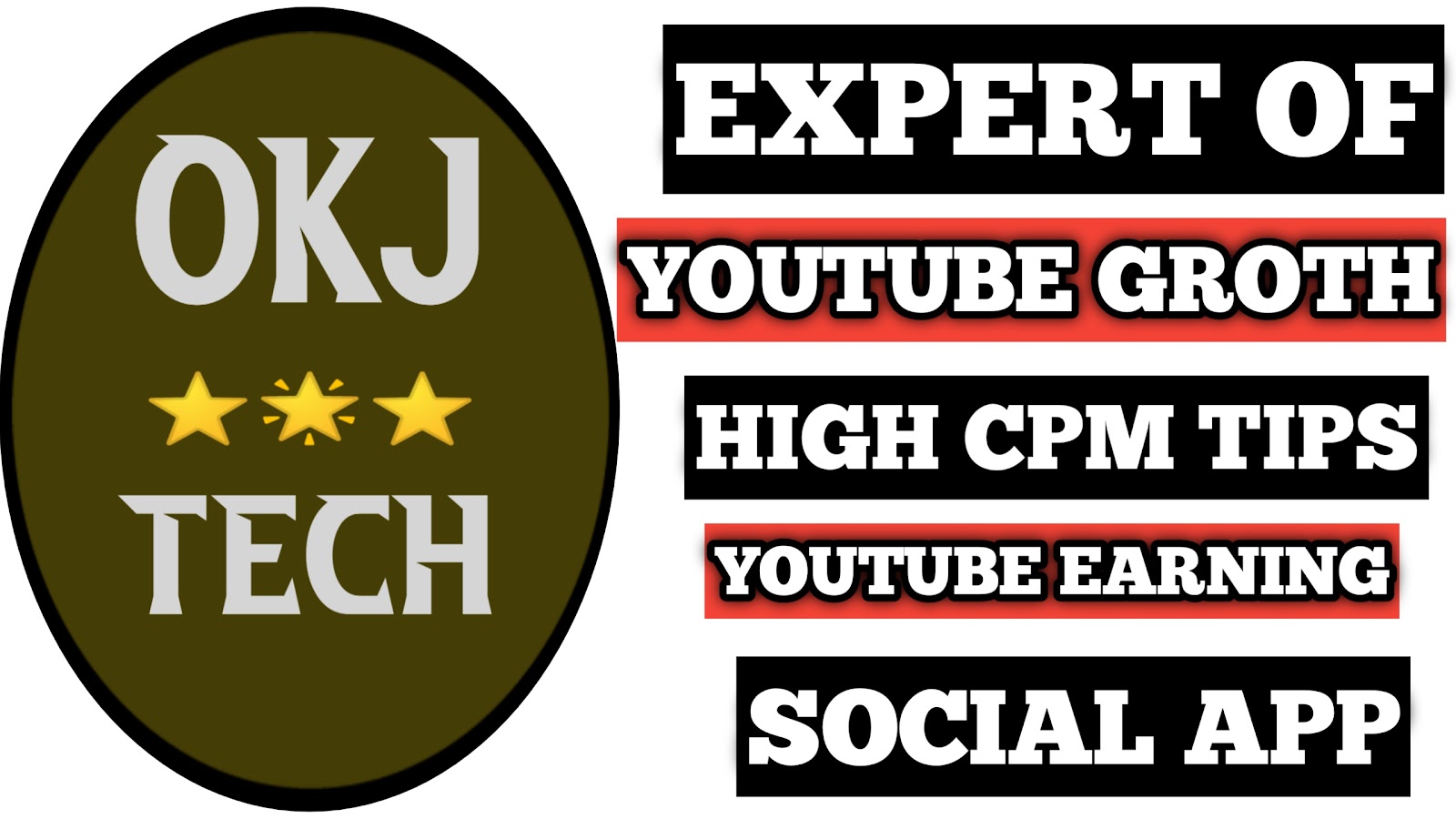




.png)
.png)



1 Comments
good information
ReplyDelete